Tuesday, July 31, 2012
All about Paris
***This design is of my own twisted creation, any similarities to other tutorials or designs is merely coincidental.
For those of you with PSP experience you can skip the boring :) Those of you who don't this stuff will be a cake walk with enough practice I was here once too :)
This tutorial was written by Dana J on July 31st, 2012
I don't mind if you follow the tut ( that is what it is here for) use it as needed, but please do NOT claim it as your own.***
THE SUPPLIES I USED:
Kit-Scrap Dimesions called Paris Dreams
Mask-WitchysHeart Exclusive Creative Misfits Mask #2
Tube- Tatyana Haustova
Font-One Starry Night
Plug In-Eye Candy 3.1
I use PSPx3 just for reference :)
Ok Ladies and Gents start your PSP engines:
~please note as you are following this the coloring will change at
the end so if doesn't look like the picture at first this will change :)
In your program open 800X800 (will resize later)
*Open Frame SD PD Frame 1
Image> resize >120
Edit>copy to your image one paste as new layer
Effects>3D effects>Drop Shadow
*Open SD PD Street Lamp
Edit>copy paste into you image one
Effects>3D effects>Drop Shadow
I put it off to the right and did not resize you can do this to your own liking :)
*Open SD PD Postcard
Image>resize>40
Effects>3D effects>Drop Shadow
Follow the picture as to where to put it :)
*Open SD PD Ribbon 6
Image>Flip
copy and paste again
Effects>3D effects>Drop Shadow
I centered mine over the original frame
(Don't panic the ribbon is NOT going to look like the picture just yet)
*Open SD PD Scattered heart
No resize move to where you would like it :)
*Open SD PD Leaves
Effects>3D effects>Drop Shadow
I do not have a technical number for the resize I used the arrows
and scaled it down to the top of the lamp post before the lights and down
To make your second set of leaves make sure you have the one you just used highlighted
in your layers
Edit>Copy
Edit>Paste as a new layer
Image> Mirror
I put mine on the other side of the frame as you can see :)
*Open SD PD WA
Paste as a new layer
no resize
Effects>3D effects>Drop Shadow
*The tube I used for this one came with a close up you can use any close up :)
I placed it on the "RI" of the word art scaled it to fit I also mirrored it
as we did before with the leaves
My Opacity is set at 55%
I blended with Luminescence (L)
here is in case you need a visual reference
*I placed my mask here I know it is not so typical but this does help with the effect of the color :)
I used the WitchysHeart Mask and Paper 8
If you don't know how to use a mask here is the quick run down
-Open the paper you want to use
-Duplicate it by pushing shift D at the same time and close original paper
-Have the mask open in your program
-go to your paper you are using
Layer>New Mask Layer>From Image>Add mask from image>ok
(Under the drop down menu should be the name of the mask you want to use)
-When looking at your paper now you should have 3 layers delete the middle one
with the Zelda boss looking face if will ask you if you want to merge it click yes
From here to put it in your design you can go to Edit>Copy merged or right click and merge the group it is up to you then paste into your design
*Once you have the mask in your design go the blend menu again and Hue (L)
*At this point I put the tube on top of the P of Paris
At this point your design should look like mine (unless you tweeked it around and made it your own :) ) place your copyright :) and you are done =D
Hopefully it wasn't too hair pulling and those of you who are experienced sorry about all the references and thank yall for your time =D
Subscribe to:
Post Comments
(Atom)
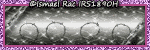









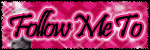





0 comments:
Post a Comment